Fügen Sie Produkte hinzu, indem Sie Codes hinzufügen
Promotions, discounts, freebies, discount codes
Is it possible to receive a freebie to the order?
In addition to the many benefits, such as realization within 24h, professional product photos free of charge, as well as discounts, you can obtain freebies to your orders.
How to add a freebie to the order?
Chose a freebie
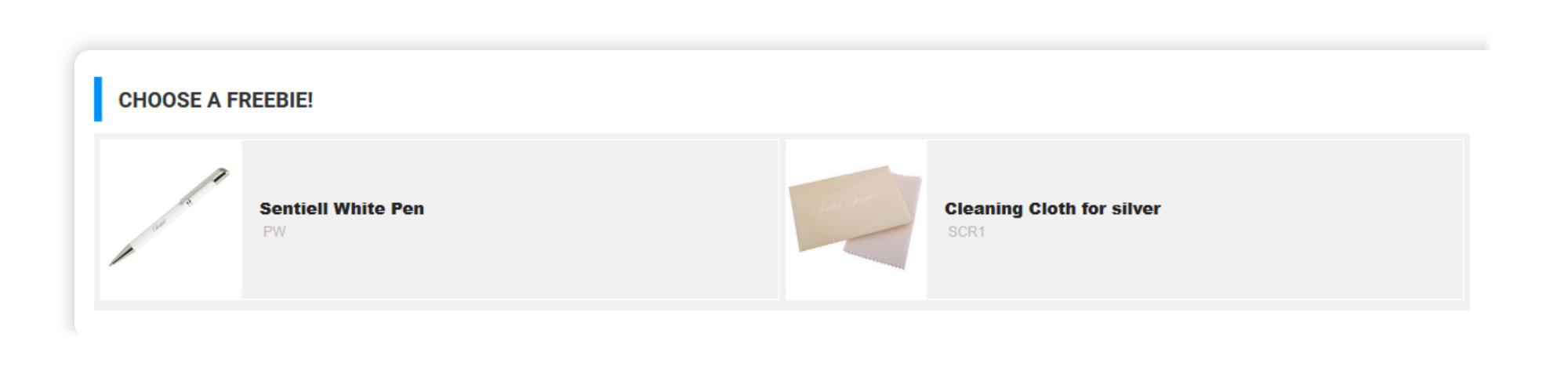
To make sure that freebie has been added to your
order, check if the icon you clicked is in the blue frame.

This is it! Your freebie has been added to your order.
Now you may proceed with your order, by clicking the button
"Forward", placed in the section with the sum up of the order.
IMPORTANT! Only one freebie may be
chosen to the order.
Why has the freebie not been added to my order?
Freebies are shown accordingly to the value of the order. If the
freebies are not available for you, that means your order's value is
not big enough or there are no freebies to choose right now.
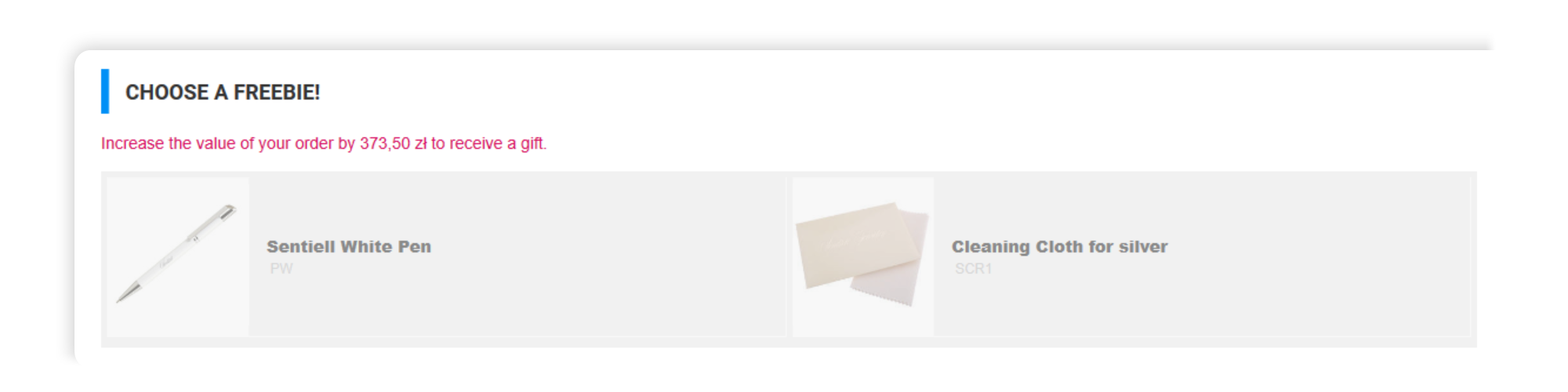
I asked to add a freebie to my order in remarks to the order and by email and I did not receive it. Why?
Freebies are shown accordingly to the value of the order. If the freebies are not available for you, that means your order's value is not big enough or there are no freebies to choose right now.
Step 2
Then you may choose between two options: [GO TO CLIENT AREA] or [My discounts -
apply discount code].
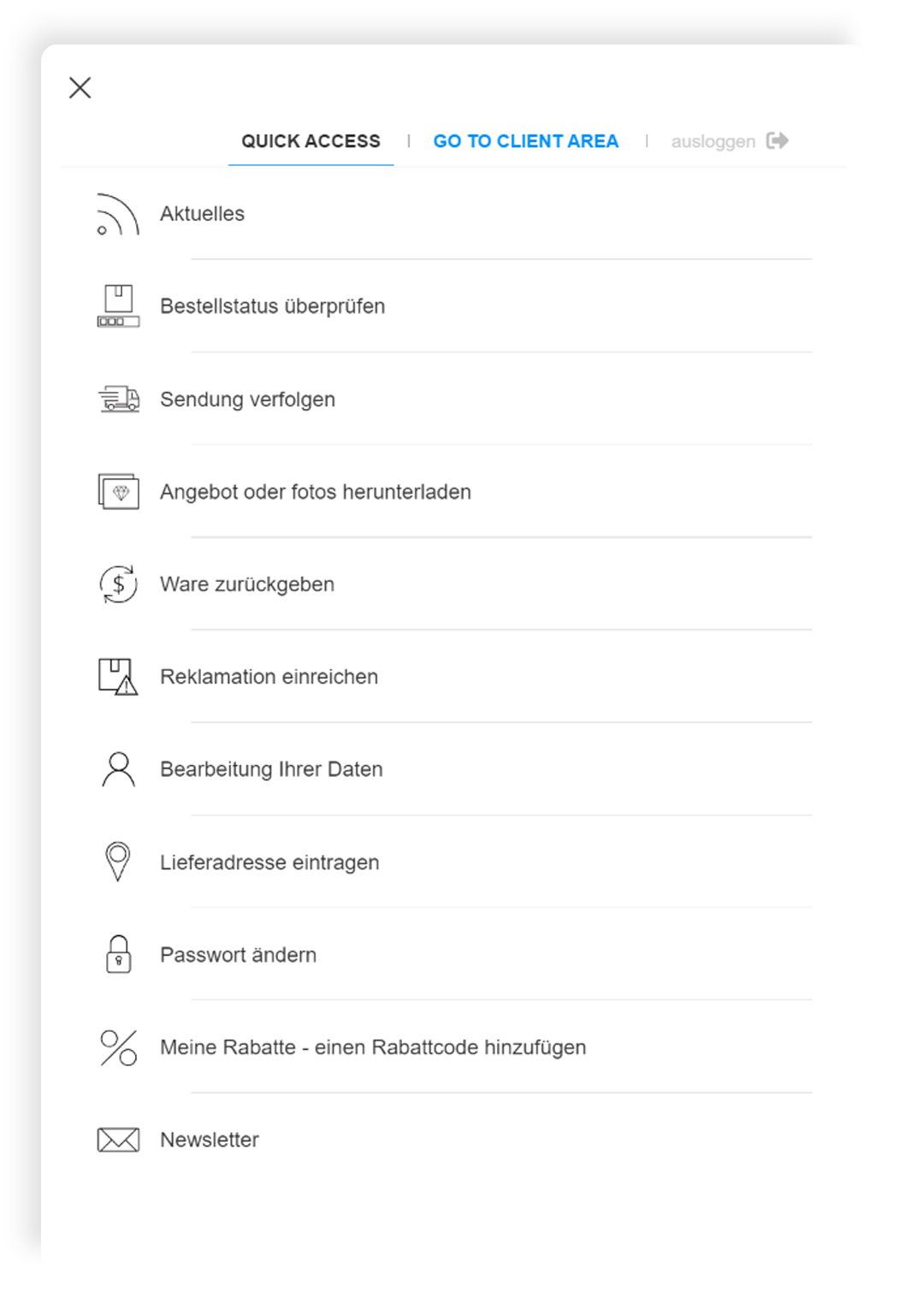
If you choose the second option, proceed to step 4. If you choose [GO TO CLIENT AREA], you will be redirected to your account's options, as shown in the Step 3.
Step 3
Now click "Granted discounts" button which is placed in section
BENEFITS FOR BEING OUR LOYAL CLIENT. 
Step 4
Here you will find the place where you can enter your discount
code. Once you have entered the code in the field, click on the
button [Activate] to apply the discount code to
your order. 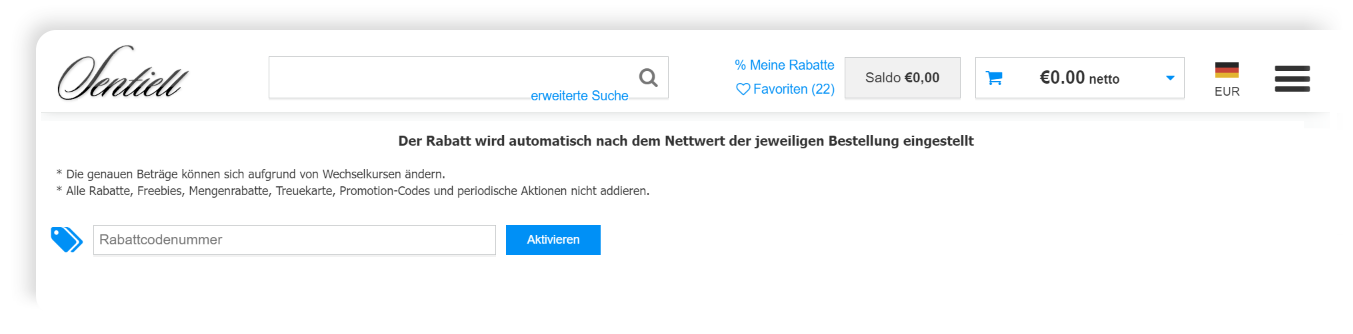
IMPORTANT! You may enter and activate the discount code before making the order or apply the code to the order which has a lower value than required. In this case, the code will be activated to your next order but it will apply only at the moment of reaching the minimum required value. Otherwise, the code will be active but it will neither lower the products prices nor lower the value of the basket.
REMEMBER! You can edit your order during promotion period. When you edit the order after the expiration date of the applied code, you will lose the discount. If you want to add anything to your order, please contact us<< /span>.
Why the discount code that I entered to my order does not work?
Before you enter the code, check an e-mail with the granted discount code to make sure that your order meets the requirement of minimum value for the discount to apply. If the message don’t contain the information about minimum order value, then it means that the discount code can be applied only to standard minimum value orders in our Sentiell Wholesale (500,00 PLN / 120,00 EUR / 100,00 GBP / 160,00 USD net).
How to use the discount code for an order that has already been placed and paid for.
If you want to use your discount code but you made your order before the promotion day, first you have to:
If one of the options above describes your situation, that means you may edit your order to apply the discount code. Please be aware, that editing of the order constitutes the moment of conclusion of the purchase-sale contract with the acceptance of the terms set out in the summary of the order. Each order editing is treated by the system as making a new order which replaces the primordial order. This process may lead to an update of product prices in the order by updating the price to the current exchange rate of the order or to the prices resulting from changes in the prices of warehouse supplies. Remember! After the changes are made, you have to go through the whole process step-by-step to ultimately confirm all changes that have been made, by pressing the button "Order with obligation to pay".
The first step to editing your order is to log into your account on our website www.sentiell.com. Please go through the following steps: Click Your account->In the section called "Orders" click the button "Current"-> choose the appropriate order by clicking on the button "Edit". While starting editing process follow the instruction on how to properly apply the discount code to your order?
Is it possible to negotiate individual discount conditions?
We have prepared a variety of benefits for you. Our clients can take a discount which meets theirs individual needs, selecting one of our loyalty programs. Apart from the free photo support that you receive from us, you can also take advantage of threshold discounts , dependent on the single order value. For special occasions, we also prepare periodic promotions.
I entered in my discount code before making a purchase, but the product price has not changed, why?
Please remember that no marketing offers combine with each other. For example, if you enter a discount code for the discounted products or those with a reduced, promotional price, which reduction is higher than the discount code, the product price will not change. Also, there will be a 0% value on the invoice, in the section "discount".
Despite using a discount code – 10%, the discount on the invoice indicates a different value at some products, why?
Such a situation may relate only to the products at promotional prices. In this case, if the product had obtained a promotional price before, e.g. by 5% reduction of its value, then when you use the 10% discount code, just a further 5% of the value will be deducted from the promotional price. The 5% value shown on the invoice informs what is the percent of price reduction in order to get 10% off the base price. Unfortunately, promotions don't combine with each other.
I want to make several orders with different delivery points. Can I count on cumulative discount, which results from the value of all orders?
The system calculates only the discount resulting from threshold discount policy for each order separately if its value reaches a certain threshold. If you wish to receive a cumulative discount based on the total value of the orders, you have to contact us. We will check if your orders may be granted such a discount. Contact us and remember to give a number of each order which has to be taken into account.

