Add products by adding codes
Photo support
What kind of photos does the photographic support include? Can I receive photographs of models presenting Sentiell's jewelry?
How to obtain products' photos after acquiring a company or purchasing goods from another Sentiell's client?
How can I use photos received as part of the photographic support? What rights and what limitations do I have?
Are the product images in the downloadable catalog always up to date?
The product images in the downloadable catalog correspond to the version assigned to your order at the time of processing. If the product image is updated on our website after your purchase, the new version will only be available with your next order of that product.
What is the file format and resolution of pictures?
How can I download product photos from an order?
Go to "Your account" "Orders" section [Completed]. Select an order and scroll to the bottom of the page. In the "Photographic support" section, click [Download photo catalog].
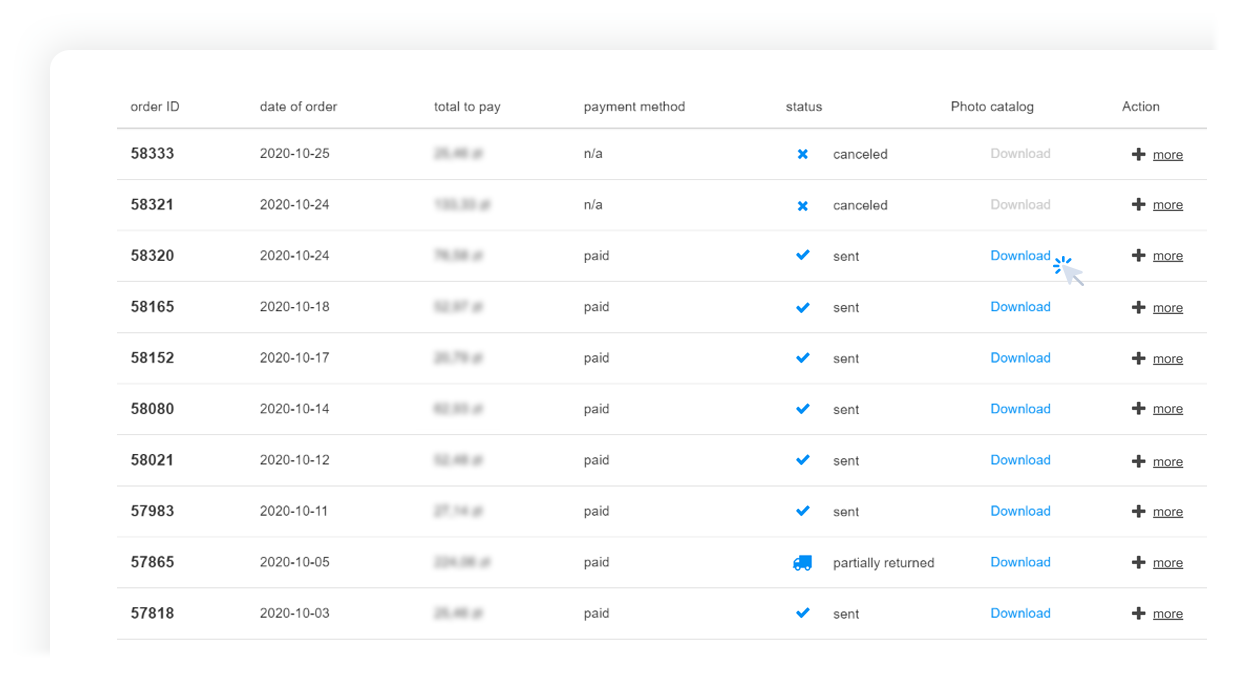
Tap on (Menu) "Account" "Your account" "Orders" section [Completed]. Select an order and scroll to the bottom of the page. In the "Photographic support" section, click [Download photo catalog].
How can I download photos of all purchased products?
Go to "Your account" "Photographic support" section [Download offer or photos]. Use the "Select all" function and click [Download photos].
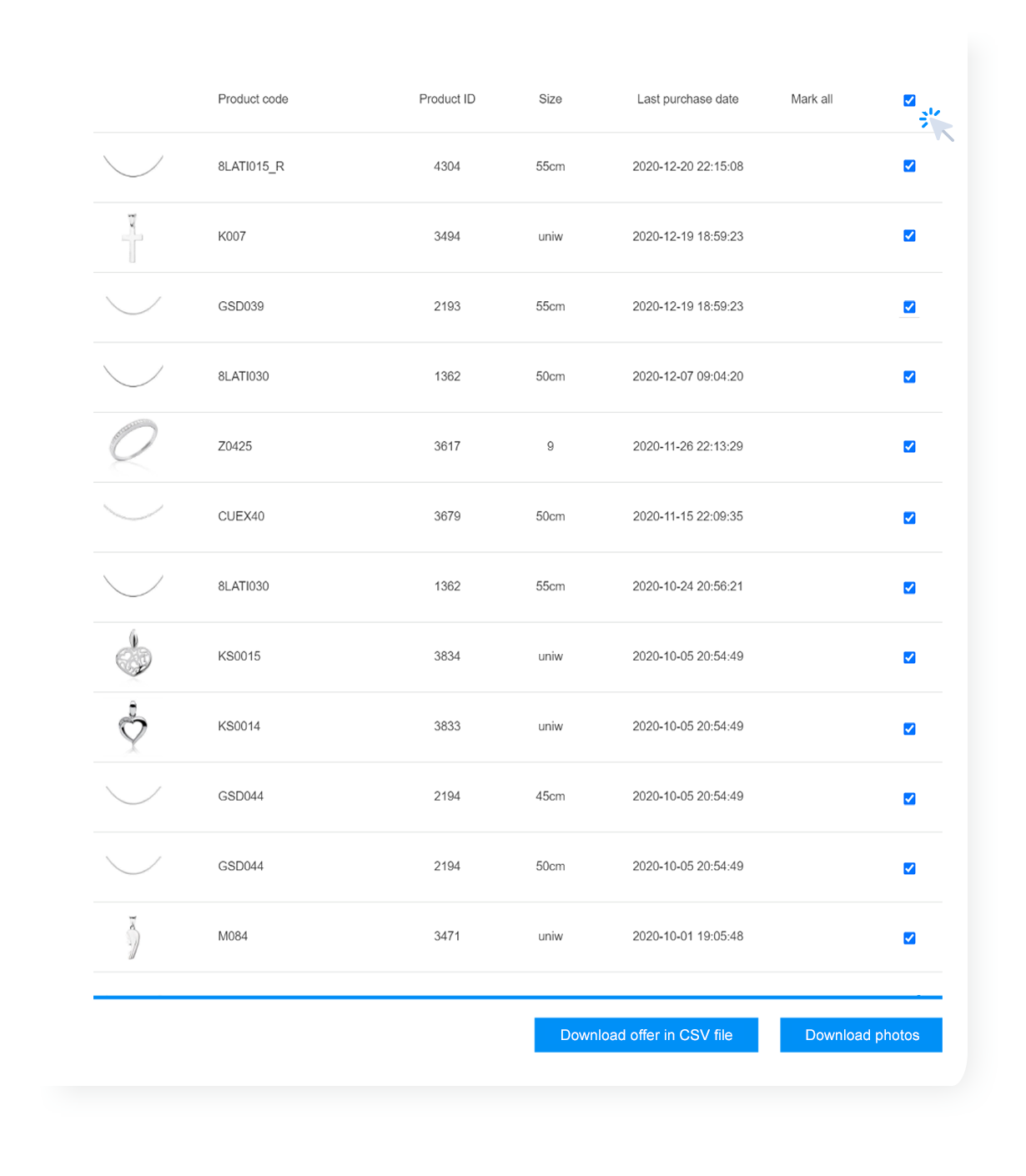
Tap on (Menu) "Account" "Your account" "Photographic support" section [Download offer or photos]. Under the selected photo, click [Download the photo].
Can I download photos to my smartphone?
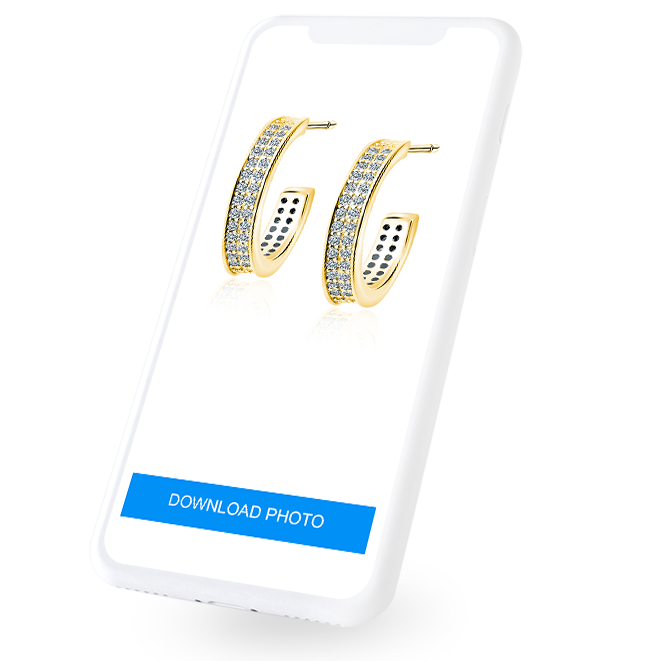
Can I outsource an additional photography editing or making a banner ad?
It is possible to use the banners prepared for our clients, available on our website www.sentiell.com. Unfortunately, we do not make any additional graphics for our clients. However, you can use our sales banner and put one or more of them in your online store. The graphics are available here.
Can I receive the photos of models presenting Sentiell's jewelry?
Unfortunately, the photographs of the models presenting Sentiell's jewelry are excluded from the photographic support's offer. Check detailed conditions of photo support.
How can I download the .csv file?
Go to "Your account" "Photographic support" section [Download offer or photos]. Use the "Select all" function and click [Download offer in CSV file].
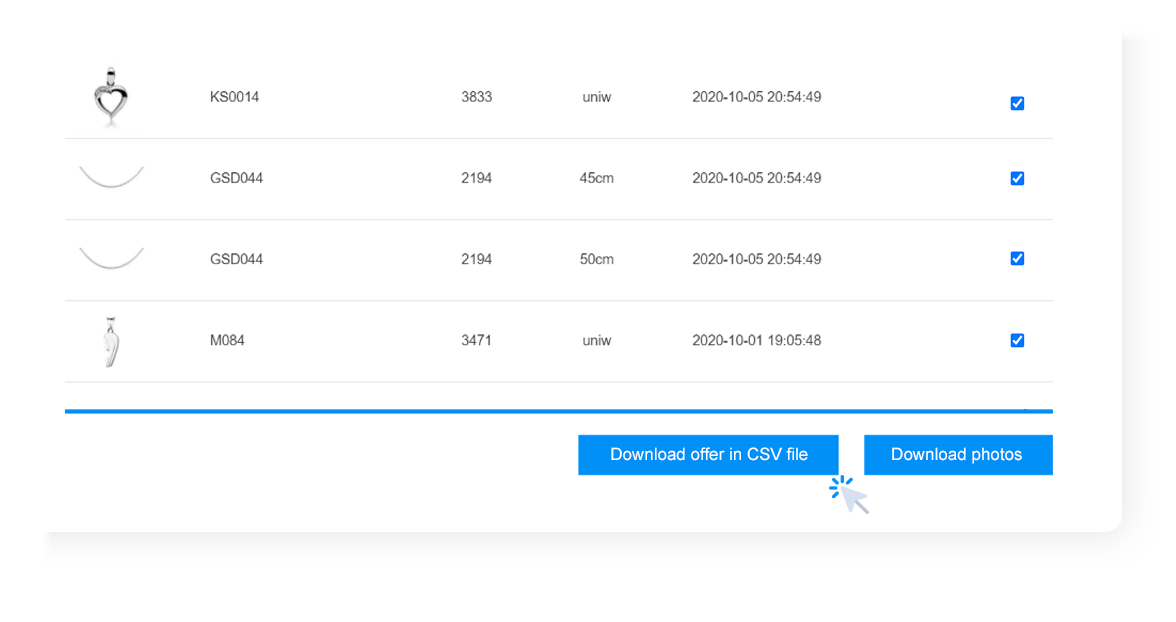
What kind of data does the .csv file contain?
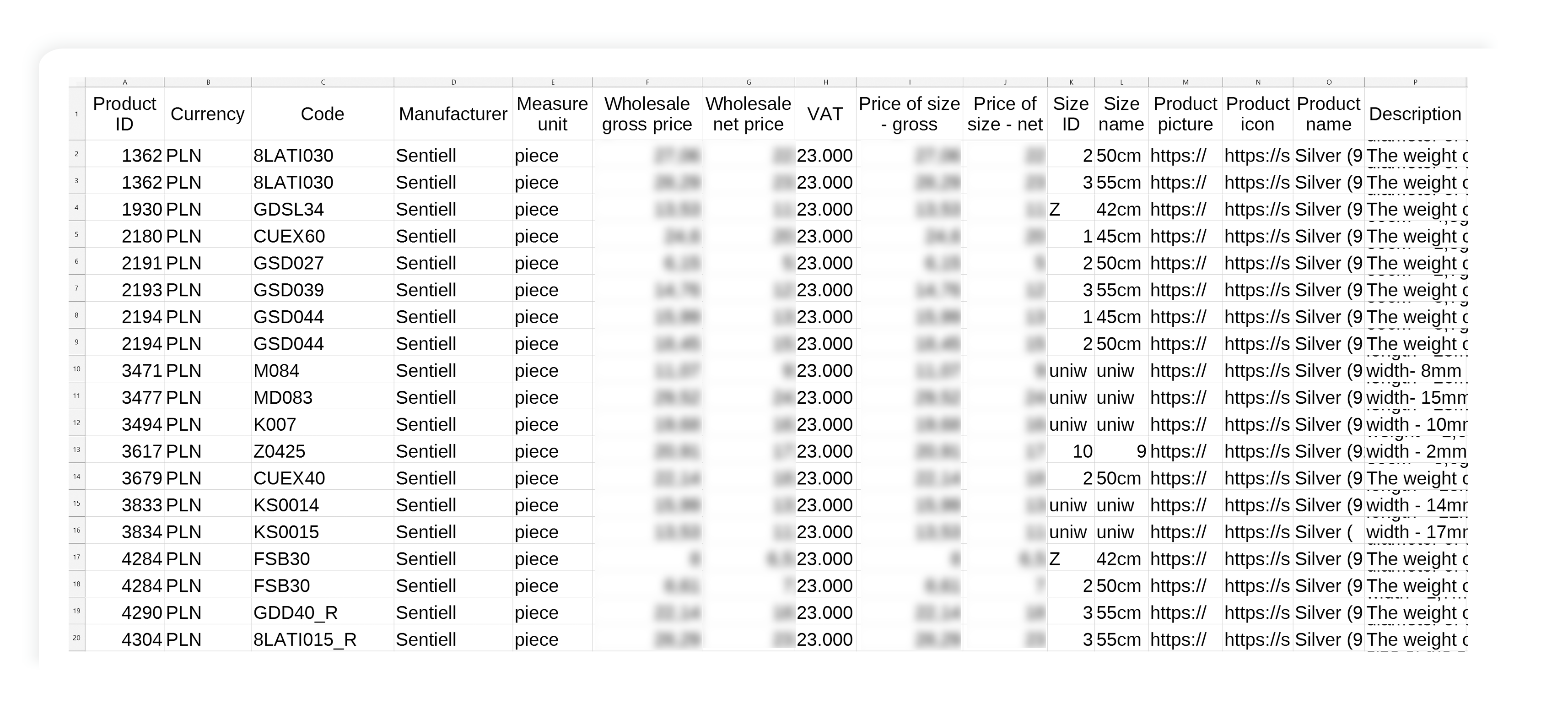
|
|
Can I ask you to generate a custom-made file?
Unfortunately, no. Our application generates files in exactly the same way for every client. If you need less data, all you have to do is delete unnecessary columns. You can easily edit, add, delete, concatenate text columns, move columns or data to achieve the desired effect.
Does the .csv file contain current wholesale prices?
No, the file contains information about the price from the last order.
Why polish characters are not allowed in .csv file?
Polish characters will be displayed correctly once you import the file encoded in Unicode (UTF-8). You can do this using Microsoft Excel or LibreOffice. We recommend using LibreOffice, as it provides a simpler and more automated way to import UTF-8 files.
-
Open the downloaded file from your browser's downloads list.
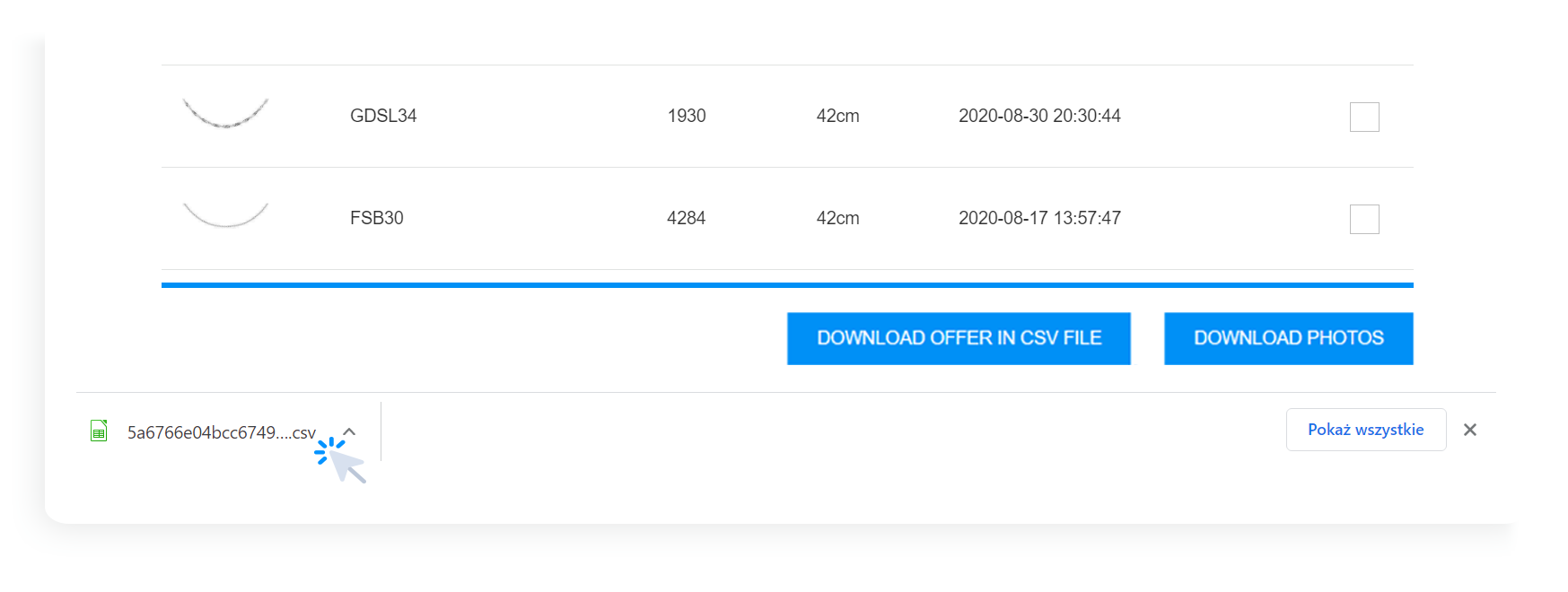
-
You can also open the file directly from the folder where it was saved.
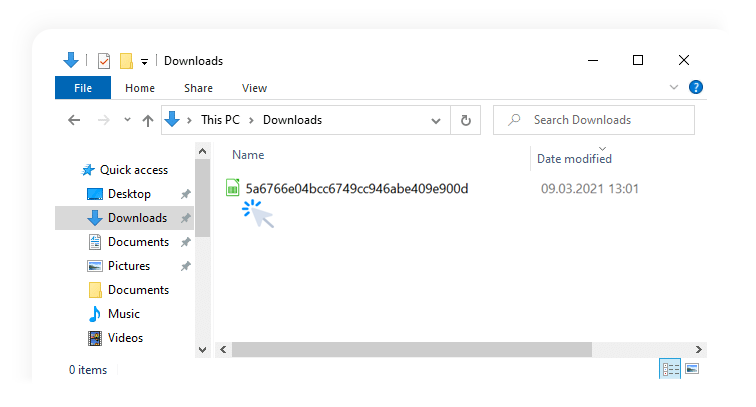
-
Once you open the file in LibreOffice, the 'Text Import' window will appear. In the [Separator Options], select [Separated by],
[Semicolon], and from the [String delimiter] list, select quotation mark ["]. Expand the [Character set] dropdown menu.
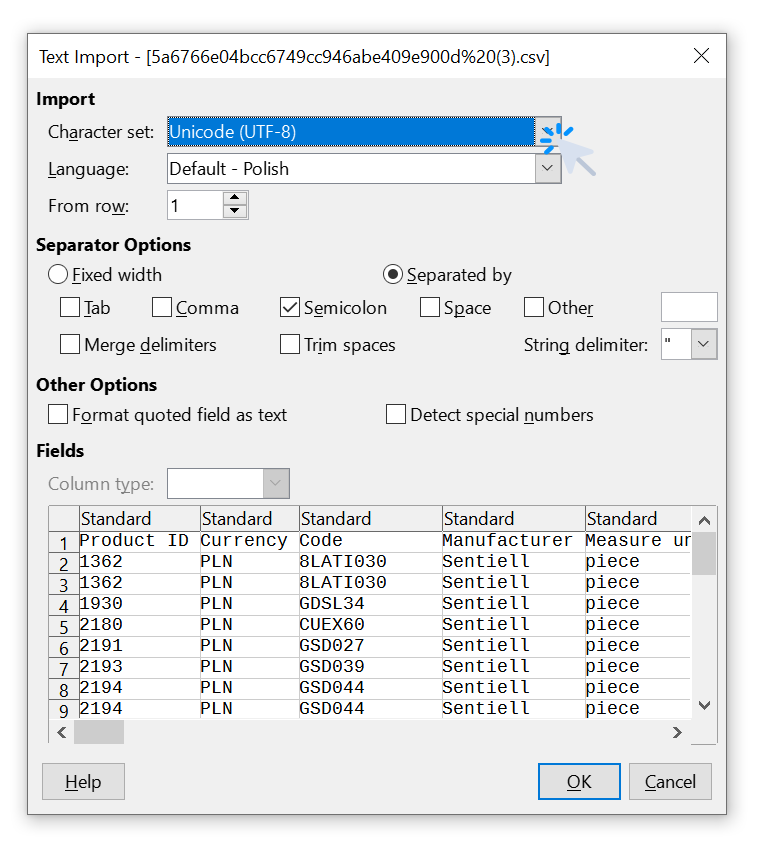
-
Select [Unicode (UTF-8)] from the list.
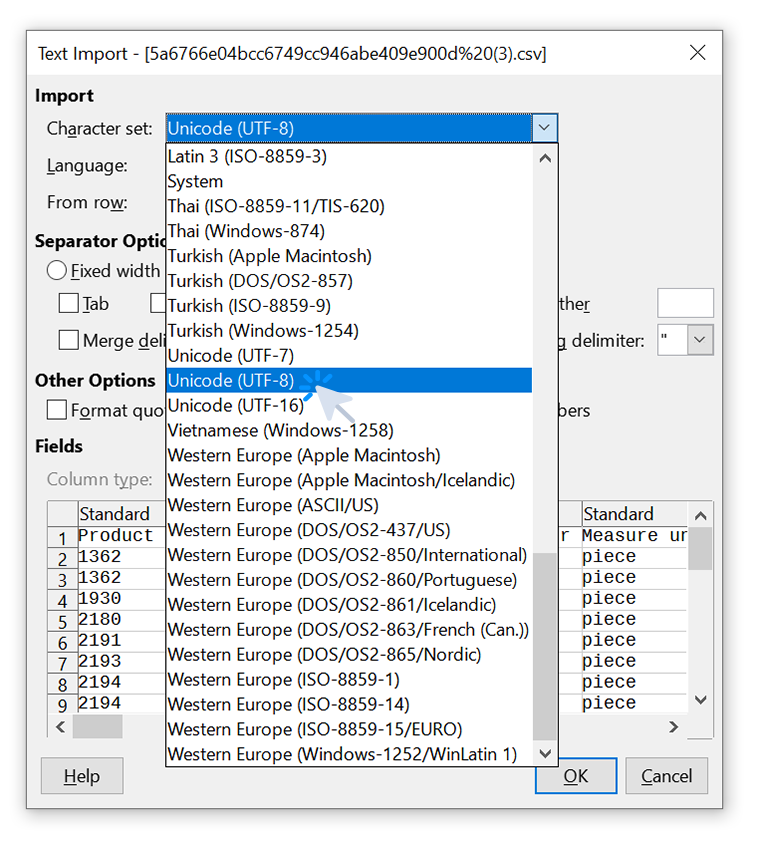
-
Click [OK] to confirm settings.

-
After confirming, the .csv file will open in a new worksheet in LibreOffice. Adjust the column width and row height to fit the cell contents.
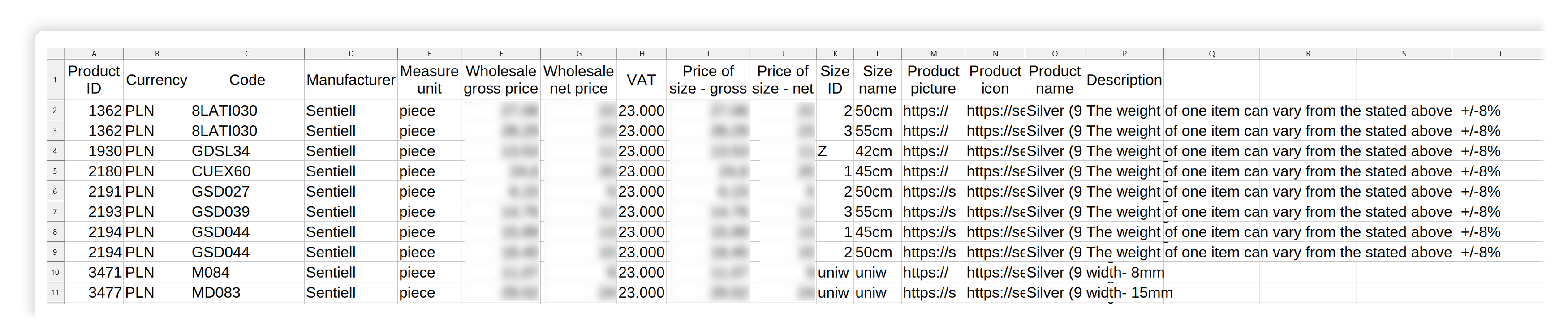
-
In the worksheet, select an empty cell where you want to concatenate data (e.g., V2).

-
Next, use the concatenation operator [ & ] to combine values from multiple cells. Enter the following formula in the active cell or the formula bar, then press [ENTER].
=A2&" "&B2&" "&C2&" "&D2&" "&E2&" "&F2&" "&G2&" "&H2&" "&I2&" "&J2&" "&K2&" "&L2&" "&M2&" "&N2&" "&O2&" "&P2
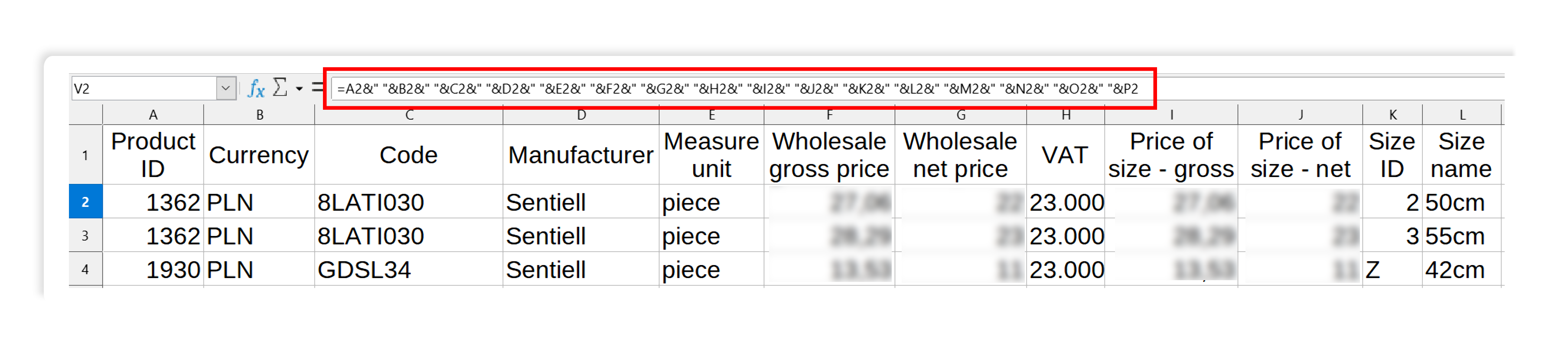
* If you want the values to be separated by a specific character, place it in quotation marks between the [ & ] operators, e.g., [" "] for a space or [", "] for a comma.
-
In the selected cell, the concatenated values will appear, separated by a space.

-
You don't have to concatenate all the data from the cells. For example, if you only need [Product ID], [Code], [Wholesale Net Price], and [Size Name], use the following formula:
=A2&" "&C2&" "&G2&" "&L2
